
Count!Checker is a small program that creates an overview of all PicCheck reports in a nice Excel sheet. It scans the Reports folder and builds the Excel for you.
The program runs on Windows XP - Windows 10, 32 and 64 bit versions.
Screenshot:
Before running, the path to your PicCheck Reports folder has to be set in Count!CheckerConfig.txt. All other options are for Excel layout and optional, and can be set later.
Read the comments for the options in Count!CheckerConfig.txt.
Options:
= The!Checker Reports Folder:
Enter the full path to the folder.
= Filterlist:
Enter a list of files you want to filter from listing in the Excel sheet.
= Archivelist:
Enter a list of Archive name labels, and the full path for that Archive. PicCheck does not list the Archive in the Report files, so the Archive name label is derived from the Collection path. The Archive name label is listed in the Excel in the Archive column.
= FilesNumberFormat:
Preset for the layout of the file numbers columns. Define thousands separators and decimal positions.
= BytesNumberFormat:
Preset for the layout of the total bytes columns. Define thousands separators and decimal positions.
= SizeUnit:
Preset the size unit for the total bytes columns.
= OpenExcel:
Set if you want Count!Checker to open Excel for you when the sheet is ready.
Run the Program
Starting the program shows a window listing all the collections found in PicChecks's Reports folder:
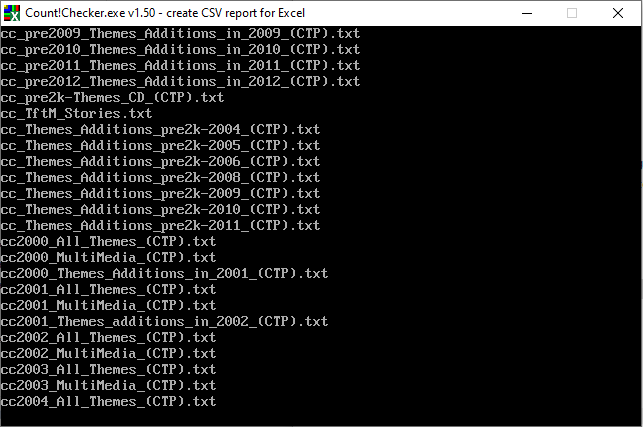
When the program finishes, Excel is opened (if set in the options file).
Working with the Excel sheet
The sheet contains some useful features. You can set filters on every column to list a selected group of Collections.
Click the filter button in a column and:

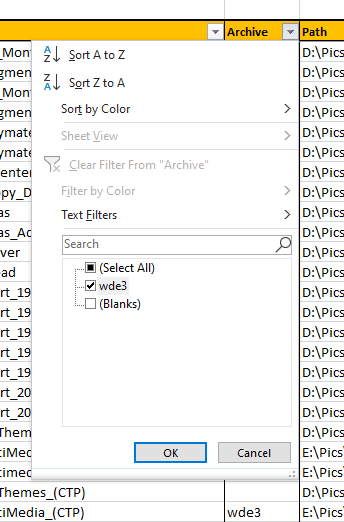
Select 'wde3' and click OK. This will result in listing only the lines according to your selection: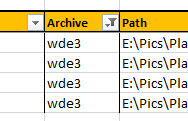 Note the active filter symbol for the column:
Note the active filter symbol for the column: ![]()
Use the filter in the Complete column to show only the incomplete collections:
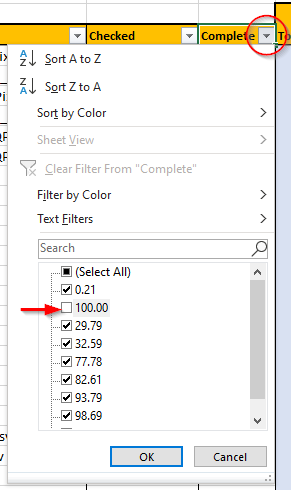
Note that the Subtotals only count the visible listed lines:

Change the Size units by entering an new value into the units box: GB

Or change the units to display bytes: B
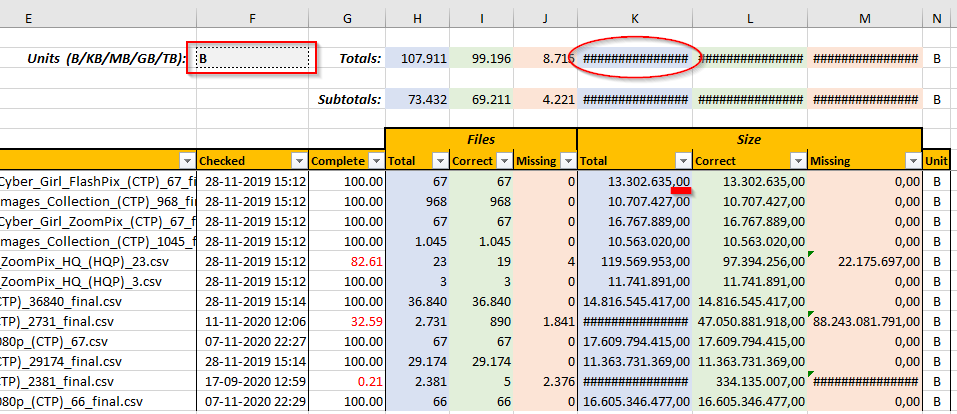
Note that when the column is too small, Excel shows #####. Just drag the column a bit wider.
If you prefer the listing in bytes, you also may want to change the = BytesNumberFormat: to "0" in Count!CheckerConfig.txt to remove the ,00 from the totals.
Download Count!Checker v1.50:
32-bits: get it!
64-bits: get it!
Extract into any folder. Set the Reports folder path in Count!CheckerConfig.txt and run the Program!
Last update: 2023-05-01